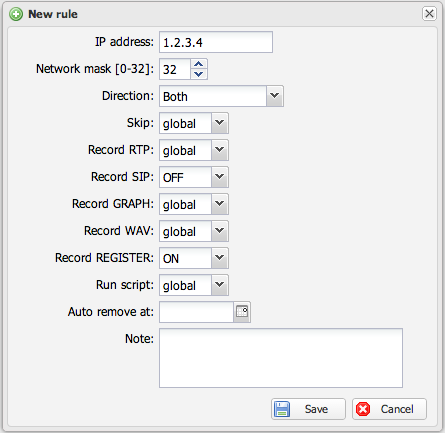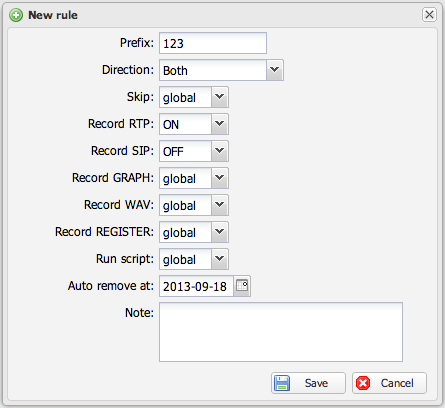Capture rules: Difference between revisions
No edit summary |
No edit summary |
||
| Line 1: | Line 1: | ||
Capture rules allows the user to capture only certain calls to disk. It is typical not to save complete RTP packets to disk (or only RTP headers) and allow them to capture full RTP packets or Graphs or SIP signalization based on IP or number rules. You can also enable Script option which will run shell script - see [[Sniffer_configuration#filtercommand]] | Capture rules allows the user to capture only certain calls to disk. It is typical not to save complete RTP packets to disk (or only RTP headers) and allow them to capture full RTP packets or Graphs or SIP signalization based on IP or number rules. You can also enable Script option which will run shell script - see [[Sniffer_configuration#filtercommand]] | ||
The sniffer is loading rules on start and allows reloading rules without restarting the sniffer. Rules are automatically reloaded once you made any change to it. If any of the sniffer reload fails it will throw error message. | The sniffer is loading rules on start and allows reloading rules without restarting the sniffer. Rules are not automatically reloaded once you made any change to it (click on green button in control panel "reload sniffer" to make changes active). If any of the sniffer reload fails it will throw error message. | ||
Some options have 3 state combo - | Some options have 3 state combo - | ||
Revision as of 16:52, 26 March 2020
Capture rules allows the user to capture only certain calls to disk. It is typical not to save complete RTP packets to disk (or only RTP headers) and allow them to capture full RTP packets or Graphs or SIP signalization based on IP or number rules. You can also enable Script option which will run shell script - see Sniffer_configuration#filtercommand
The sniffer is loading rules on start and allows reloading rules without restarting the sniffer. Rules are not automatically reloaded once you made any change to it (click on green button in control panel "reload sniffer" to make changes active). If any of the sniffer reload fails it will throw error message.
Some options have 3 state combo -
- GLOBAL - the option is taking settings from global option in sniffer configuration. This is for case when you want to record SIP register for some IP addresses but you do not want to override global setting for RTP recording.
- ON - the option is enabled (enable RTP recording etc.)
- OFF - the option is disabled (disabling RTP recording etc.)
Skip option is for case you do not want to track some calls at all by the sniffer. Such calls are completely ignored by the sniffer (no files written to disk, no rtp analyze and no CDR)
Auto remove at option deletes the rule at given date. This is useful for case you enable saving register messages and you want to delete the rule automatically after 3 days for example.