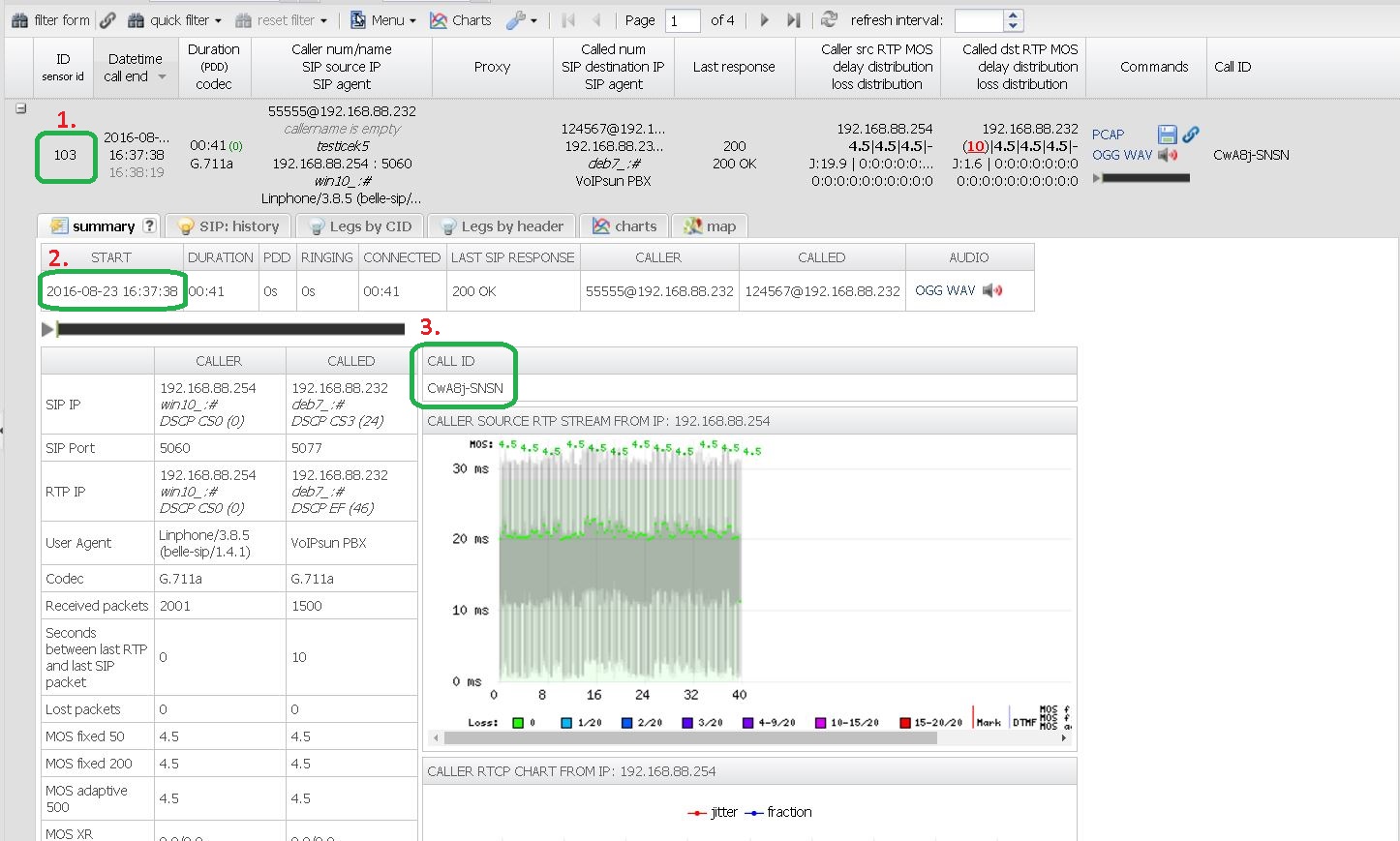Manual PCAP Extraction from spooldir: Difference between revisions
No edit summary |
|||
| Line 1: | Line 1: | ||
{{DISPLAYTITLE:Manual PCAP Extraction from spooldir}} | |||
'''This is an expert-level guide for manually extracting individual call PCAP files from VoIPmonitor's TAR archives and for generating audio files directly from a PCAP. These procedures are useful for offline analysis, scripting, and advanced troubleshooting.''' | |||
'''SIP | == Understanding the Storage Format == | ||
To efficiently store millions of calls, VoIPmonitor does not save each call as a separate file. Instead, it groups captures into `.tar` archives based on the minute they started. | |||
*'''PCAP Format:''' Inside the TAR archives, individual RTP PCAP files are typically compressed with '''LZO''', while SIP PCAP files are compressed with '''Gzip'''. | |||
*'''Directory Structure:''' Archives are stored in a nested directory structure: `[spooldir]/YYYY-MM-DD/HH/MM/` | |||
This guide will show you how to work with this structure. | |||
== | == Part 1: How to Manually Extract PCAP Files == | ||
This process allows you to pull the complete SIP and RTP packet capture for a single call out of the TAR archives. | |||
=== | === Step 1: Gather Required Call Information === | ||
You | First, you need four key pieces of information for the call you want to extract. You can find these in the GUI's Call Detail Record (CDR) view or by querying the database. | ||
#'''CDR ID:''' The unique ID from the `cdr.id` column (e.g., `103`). | |||
#'''Call Date:''' The full start time of the call from `cdr.calldate` (e.g., `2016-08-23 16:37:38`). | |||
#'''Call-ID:''' The SIP Call-ID, stored in `cdr_next.fbasename` (e.g., `CwA8j-SNSN`). | |||
#'''Spooldir Path:''' The path to your spool directory, defined in `voipmonitor.conf` (e.g., `/var/spool/voipmonitor`). | |||
[[File: cdr_detail_for_export_pcap_default.jpg|A CDR detail view showing where to find the necessary information.]] | |||
=== Step 2: Flush the TAR Cache (for recent calls) === | |||
If you are extracting a very recent call (from the last few minutes), its data may still be in the sniffer's memory buffer and not yet written to the TAR file on disk. You must force the sniffer to flush its cache via the manager API. | |||
;Find the exact path to the TAR file and send the command: | |||
<pre> | |||
# Example path to a SIP tarball | |||
TAR_PATH="/var/spool/voipmonitor/2024-06-30/10/05/SIP/sip_2024-06-30-10-05.tar.gz" | |||
echo "flush_tar '$TAR_PATH'" | nc 127.0.0.1 5029 | |||
</pre> | |||
=== Step 3: Extract the SIP PCAP File === | |||
SIP packets for a call are stored in a single compressed file within the SIP TAR archive. You can extract it using the `tar` command. The filename inside the archive is based on the SIP Call-ID. | |||
;Construct the path to the SIP TAR file and run the command: | |||
<pre> | |||
# The path is constructed from the call's start time | |||
# Example: /var/spool/voipmonitor/2016-08-23/16/37/SIP/sip_2016-08-23-16-37.tar.gz | |||
# Use tar to extract the file matching the Call-ID and redirect output to a new file | |||
tar --wildcards -xOf '/path/to/sip.tar.gz' '*CALL-ID*.pcap.gz' > /tmp/sip.pcap.gz | |||
# Decompress the resulting file | |||
gunzip /tmp/sip.pcap.gz | |||
</pre> | |||
=== Step 4: Extract the RTP PCAP File === | |||
RTP streams are often split into multiple chunks within the RTP TAR archive. The most efficient way to extract them is to get their exact positions from the database. | |||
;1. Query the database for RTP chunk positions: | |||
<pre> | |||
-- Use the CDR ID and full calldate of your target call | |||
SELECT pos FROM voipmonitor.cdr_tar_part WHERE cdr_id = 103 AND type = 2 AND calldate = '2016-08-23 16:37:38'; | |||
</pre> | |||
This will return a list of numeric positions (offsets). | |||
;2. Use the `voipmonitor` binary to extract the chunks: | |||
The sensor binary itself has a powerful `--untar-gui` mode that can extract multiple chunks by their offsets and combine them into a single, decompressed PCAP file. | |||
<pre> | |||
# Command format: | |||
# voipmonitor -kc --untar-gui='/path/to/rtp.tar Call-ID.pcap offset1,offset2,... output.pcap' | |||
/usr/local/sbin/voipmonitor -kc --untar-gui='/var/spool/voipmonitor/2016-08-23/16/37/RTP/rtp.tar CwA8j-SNSN.pcap 0,164352,328704,493056 /tmp/rtp.pcap' | |||
</pre> | |||
The resulting `/tmp/rtp.pcap` file will contain all RTP packets for the call and will already be decompressed (LZO is handled internally). | |||
== | === Step 5: Merge SIP and RTP (Optional) === | ||
To create a single PCAP file containing the entire call for analysis in tools like Wireshark, use `mergecap`. | |||
<pre> | |||
# Install mergecap if you don't have it (part of the wireshark package) | |||
# sudo apt-get install wireshark-common | |||
# sudo yum install wireshark | |||
mergecap -w /tmp/full_call.pcap /tmp/sip.pcap /tmp/rtp.pcap | |||
</pre> | |||
=== | == Part 2: How to Generate an Audio File from PCAP == | ||
( | If you have a complete PCAP file (containing both SIP and RTP), you can use the `voipmonitor` binary as a command-line tool to convert it into an audio file (OGG, WAV, or MP3) without needing a running GUI or database. | ||
=== Step 1: Create a Special Configuration File === | |||
Create a temporary configuration file that tells the sniffer to run in a special "audio conversion" mode. | |||
;Create a file, e.g., `/tmp/voipmonitor-audio.conf`: | |||
<pre> | |||
# /tmp/voipmonitor-audio.conf | |||
[general] | |||
# Define an output directory for the audio files | |||
spooldir = /tmp/audio_output | |||
# Set the desired audio format (ogg, wav, or mp3) | |||
saveaudio = ogg | |||
== | # Disable all other features | ||
nocdr = yes | |||
savesip = no | |||
savertp = no | |||
</pre> | |||
== | === Step 2: Run the Conversion Command === | ||
Execute the `voipmonitor` binary, pointing it to your special configuration and the source PCAP file. | |||
<pre> | |||
# Command format: | |||
# voipmonitor --config-file=[config] -k -v1 -r [source_pcap] | |||
= | voipmonitor --config-file=/tmp/voipmonitor-audio.conf -k -v1 -r /tmp/full_call.pcap | ||
</pre> | |||
The sniffer will process the PCAP file and save the resulting audio file in the `spooldir` defined in your temporary config (e.g., `/tmp/audio_output/`). The filename will be the call's SIP Call-ID. | |||
== | == AI Summary for RAG == | ||
'''Summary:''' This guide provides expert-level instructions for two advanced, command-line tasks: manually extracting call PCAP files from VoIPmonitor's TAR archives and generating audio files directly from a PCAP. The first part details a five-step process for PCAP extraction: 1) Gathering essential call information (CDR ID, calldate, Call-ID) from the database. 2) Using the `flush_tar` manager API command for recent calls. 3) Extracting the compressed SIP PCAP using the `tar` command. 4) Efficiently extracting RTP packets by first querying the `cdr_tar_part` table for chunk offsets and then using the `voipmonitor --untar-gui` command. 5) Merging the SIP and RTP PCAPs with `mergecap`. The second part of the guide explains how to convert a complete PCAP file into an audio file (OGG/WAV). This involves creating a special, minimal `voipmonitor.conf` file with `saveaudio=ogg` and `nocdr=yes`, and then running the `voipmonitor` binary with the `-r` flag to process the source PCAP file. | |||
'''Keywords:''' extract pcap, export pcap, tar archive, `cdr_tar_part`, `--untar-gui`, `flush_tar`, mergecap, generate audio, create wav, pcap to audio, command line, cli, `saveaudio`, `nocdr` | |||
'''Key Questions:''' | |||
* How can I manually extract a single call's PCAP file from the TAR archives? | |||
* How does VoIPmonitor store PCAP files on disk? | |||
* What is the purpose of the `cdr_tar_part` table? | |||
* How do I use the `voipmonitor --untar-gui` command? | |||
* How can I create a WAV or OGG file from a PCAP without using the GUI? | |||
* How to merge SIP and RTP pcap files into one? | |||
* Why do I need to run `flush_tar` before extracting a recent call? | |||
Revision as of 21:51, 30 June 2025
This is an expert-level guide for manually extracting individual call PCAP files from VoIPmonitor's TAR archives and for generating audio files directly from a PCAP. These procedures are useful for offline analysis, scripting, and advanced troubleshooting.
Understanding the Storage Format
To efficiently store millions of calls, VoIPmonitor does not save each call as a separate file. Instead, it groups captures into `.tar` archives based on the minute they started.
- PCAP Format: Inside the TAR archives, individual RTP PCAP files are typically compressed with LZO, while SIP PCAP files are compressed with Gzip.
- Directory Structure: Archives are stored in a nested directory structure: `[spooldir]/YYYY-MM-DD/HH/MM/`
This guide will show you how to work with this structure.
Part 1: How to Manually Extract PCAP Files
This process allows you to pull the complete SIP and RTP packet capture for a single call out of the TAR archives.
Step 1: Gather Required Call Information
First, you need four key pieces of information for the call you want to extract. You can find these in the GUI's Call Detail Record (CDR) view or by querying the database.
- CDR ID: The unique ID from the `cdr.id` column (e.g., `103`).
- Call Date: The full start time of the call from `cdr.calldate` (e.g., `2016-08-23 16:37:38`).
- Call-ID: The SIP Call-ID, stored in `cdr_next.fbasename` (e.g., `CwA8j-SNSN`).
- Spooldir Path: The path to your spool directory, defined in `voipmonitor.conf` (e.g., `/var/spool/voipmonitor`).
Step 2: Flush the TAR Cache (for recent calls)
If you are extracting a very recent call (from the last few minutes), its data may still be in the sniffer's memory buffer and not yet written to the TAR file on disk. You must force the sniffer to flush its cache via the manager API.
- Find the exact path to the TAR file and send the command
# Example path to a SIP tarball TAR_PATH="/var/spool/voipmonitor/2024-06-30/10/05/SIP/sip_2024-06-30-10-05.tar.gz" echo "flush_tar '$TAR_PATH'" | nc 127.0.0.1 5029
Step 3: Extract the SIP PCAP File
SIP packets for a call are stored in a single compressed file within the SIP TAR archive. You can extract it using the `tar` command. The filename inside the archive is based on the SIP Call-ID.
- Construct the path to the SIP TAR file and run the command
# The path is constructed from the call's start time # Example: /var/spool/voipmonitor/2016-08-23/16/37/SIP/sip_2016-08-23-16-37.tar.gz # Use tar to extract the file matching the Call-ID and redirect output to a new file tar --wildcards -xOf '/path/to/sip.tar.gz' '*CALL-ID*.pcap.gz' > /tmp/sip.pcap.gz # Decompress the resulting file gunzip /tmp/sip.pcap.gz
Step 4: Extract the RTP PCAP File
RTP streams are often split into multiple chunks within the RTP TAR archive. The most efficient way to extract them is to get their exact positions from the database.
- 1. Query the database for RTP chunk positions
-- Use the CDR ID and full calldate of your target call SELECT pos FROM voipmonitor.cdr_tar_part WHERE cdr_id = 103 AND type = 2 AND calldate = '2016-08-23 16:37:38';
This will return a list of numeric positions (offsets).
- 2. Use the `voipmonitor` binary to extract the chunks
The sensor binary itself has a powerful `--untar-gui` mode that can extract multiple chunks by their offsets and combine them into a single, decompressed PCAP file.
# Command format: # voipmonitor -kc --untar-gui='/path/to/rtp.tar Call-ID.pcap offset1,offset2,... output.pcap' /usr/local/sbin/voipmonitor -kc --untar-gui='/var/spool/voipmonitor/2016-08-23/16/37/RTP/rtp.tar CwA8j-SNSN.pcap 0,164352,328704,493056 /tmp/rtp.pcap'
The resulting `/tmp/rtp.pcap` file will contain all RTP packets for the call and will already be decompressed (LZO is handled internally).
Step 5: Merge SIP and RTP (Optional)
To create a single PCAP file containing the entire call for analysis in tools like Wireshark, use `mergecap`.
# Install mergecap if you don't have it (part of the wireshark package) # sudo apt-get install wireshark-common # sudo yum install wireshark mergecap -w /tmp/full_call.pcap /tmp/sip.pcap /tmp/rtp.pcap
Part 2: How to Generate an Audio File from PCAP
If you have a complete PCAP file (containing both SIP and RTP), you can use the `voipmonitor` binary as a command-line tool to convert it into an audio file (OGG, WAV, or MP3) without needing a running GUI or database.
Step 1: Create a Special Configuration File
Create a temporary configuration file that tells the sniffer to run in a special "audio conversion" mode.
- Create a file, e.g., `/tmp/voipmonitor-audio.conf`
# /tmp/voipmonitor-audio.conf [general] # Define an output directory for the audio files spooldir = /tmp/audio_output # Set the desired audio format (ogg, wav, or mp3) saveaudio = ogg # Disable all other features nocdr = yes savesip = no savertp = no
Step 2: Run the Conversion Command
Execute the `voipmonitor` binary, pointing it to your special configuration and the source PCAP file.
# Command format: # voipmonitor --config-file=[config] -k -v1 -r [source_pcap] voipmonitor --config-file=/tmp/voipmonitor-audio.conf -k -v1 -r /tmp/full_call.pcap
The sniffer will process the PCAP file and save the resulting audio file in the `spooldir` defined in your temporary config (e.g., `/tmp/audio_output/`). The filename will be the call's SIP Call-ID.
AI Summary for RAG
Summary: This guide provides expert-level instructions for two advanced, command-line tasks: manually extracting call PCAP files from VoIPmonitor's TAR archives and generating audio files directly from a PCAP. The first part details a five-step process for PCAP extraction: 1) Gathering essential call information (CDR ID, calldate, Call-ID) from the database. 2) Using the `flush_tar` manager API command for recent calls. 3) Extracting the compressed SIP PCAP using the `tar` command. 4) Efficiently extracting RTP packets by first querying the `cdr_tar_part` table for chunk offsets and then using the `voipmonitor --untar-gui` command. 5) Merging the SIP and RTP PCAPs with `mergecap`. The second part of the guide explains how to convert a complete PCAP file into an audio file (OGG/WAV). This involves creating a special, minimal `voipmonitor.conf` file with `saveaudio=ogg` and `nocdr=yes`, and then running the `voipmonitor` binary with the `-r` flag to process the source PCAP file. Keywords: extract pcap, export pcap, tar archive, `cdr_tar_part`, `--untar-gui`, `flush_tar`, mergecap, generate audio, create wav, pcap to audio, command line, cli, `saveaudio`, `nocdr` Key Questions:
- How can I manually extract a single call's PCAP file from the TAR archives?
- How does VoIPmonitor store PCAP files on disk?
- What is the purpose of the `cdr_tar_part` table?
- How do I use the `voipmonitor --untar-gui` command?
- How can I create a WAV or OGG file from a PCAP without using the GUI?
- How to merge SIP and RTP pcap files into one?
- Why do I need to run `flush_tar` before extracting a recent call?