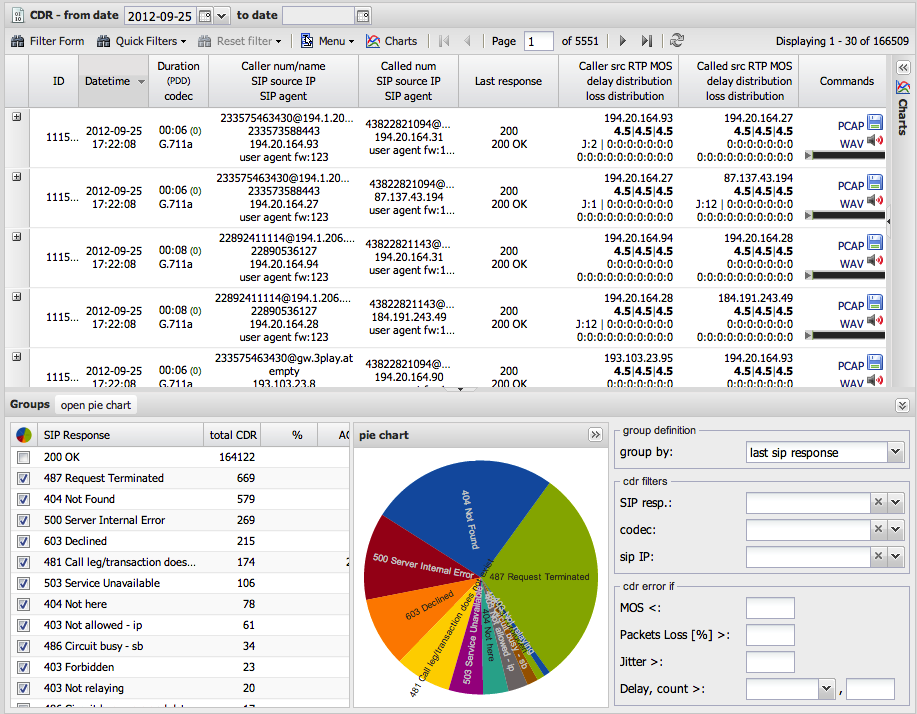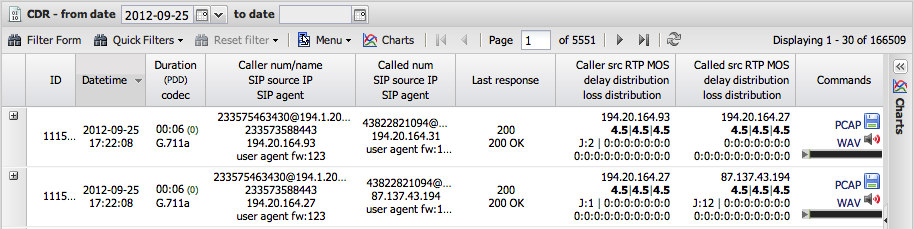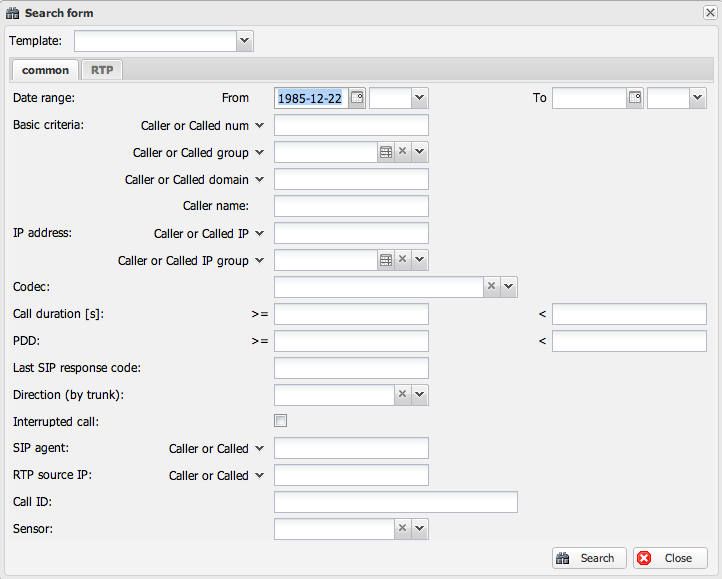Difference between revisions of "Call Detail Record - CDR"
Jump to navigation
Jump to search
| Line 1: | Line 1: | ||
| + | = CDR = | ||
| + | |||
CDR shows all saved and finished calls in the database cdr table. The CDR main window is divided to the CDR list and Dashboard at the bottom. Dashboard can be resize or hiden. | CDR shows all saved and finished calls in the database cdr table. The CDR main window is divided to the CDR list and Dashboard at the bottom. Dashboard can be resize or hiden. | ||
| Line 31: | Line 33: | ||
[[File:Cdr-filtercommon.png]] | [[File:Cdr-filtercommon.png]] | ||
| − | Date range filters CDR based on Date and/or Hour/Minute criteria. | + | * Date range filters CDR based on Date and/or Hour/Minute criteria. |
| − | + | * Caller called number or name or domain can be filtered for a specific number/string or for specific prefix “222%” or specific suffix “%222”. (please note that searching for a suffix uses reversed column with the index and is as fast as searching for a prefix). You can also search only for the caller or only for the called number clicking on the arrow and selecting Caller num. You can also combine searching by “,” and use negation – 222%, 223%, !2232% - this example means search calls starting with 222 or 223 but not starting with 2232. | |
| − | Caller called number or name or domain can be filtered for a specific number/string or for specific prefix “222%” or specific suffix “%222”. (please note that searching for a suffix uses reversed column with the index and is as fast as searching for a prefix). You can also search only for the caller or only for the called number clicking on the arrow and selecting Caller num. You can also combine searching by “,” and use negation – 222%, 223%, !2232% - this example means search calls starting with 222 or 223 but not starting with 2232. | + | [[File:Cdr-filterbasiccriteria.png]] |
| − | [[ | + | * Caller or called group can be used for searching for specific list of numbers. You can manage groups directly by clicking on the group icon. |
| + | * Caller or Called domain searches CDR by @domain. The domain is taken from "From" SIP header. | ||
| + | * Caller name searches by caller name part | ||
| + | * Caller or Called IP – use single IP address or specific network like 192.168.0.0/24. CDR is filtered by SIP IP signalization. | ||
| + | * Caller or Called IP group can be used for searching for specific list of IP. You can manage groups directly by clicking on the group icon. | ||
| + | * Codec searches calls by specific codecs where you can select multiple codecs. | ||
| + | * Call duration filters by specific duration interval (total call length including ringing). | ||
| + | * PDD - filters by [[Glossary#Post_Dial_Delay_.28PDD.29|Post Dial Delay]] range. | ||
| + | * Last SIP response code filters by SIP status codes (like 483, 503, 603 etc). To find all 4XX responses use 4% syntax. | ||
| + | * Direction (by trunk) – filters calls by direction IN, OUT or Internal. To define the direction you need to create an IP group and set a trunk check box on it. | ||
| + | * Internal calls are all which does not match the IP list of all Trunk IP groups. | ||
| + | * Interrupted call - check box finds all interrupted calls which are those without BYE or confirmation to BYE. | ||
| + | * SIP agent - filters SIP agent header. This header usually carries phone manufacturer/firmware version. | ||
| + | * RTP source IP – filters calls by RTP source IP addresses instead of SIP IP addresses. | ||
| + | * Call ID filters SIP Call-ID header which is a unique string. This string also names pcap files. | ||
| + | * Sensor - you can filter CDR by specific sensor | ||
Revision as of 11:43, 10 May 2013
CDR
CDR shows all saved and finished calls in the database cdr table. The CDR main window is divided to the CDR list and Dashboard at the bottom. Dashboard can be resize or hiden.
CDR list window
Title bar
CDR list starts with Title bar where the usercan quickly filter calls based on date range. (please note that this date range will not be active if you disabled it in user preferences).
Button panel
Below the CDR title is the button panel where you can list through CDR pages and access filters and other features
Filter Form button
clicking on Filter Form button shows an advanced Search form with two tabs on top - “common” and “RTP”. All search parameters can be saved as a template for repetitive usage.
Common tab
- Date range filters CDR based on Date and/or Hour/Minute criteria.
- Caller called number or name or domain can be filtered for a specific number/string or for specific prefix “222%” or specific suffix “%222”. (please note that searching for a suffix uses reversed column with the index and is as fast as searching for a prefix). You can also search only for the caller or only for the called number clicking on the arrow and selecting Caller num. You can also combine searching by “,” and use negation – 222%, 223%, !2232% - this example means search calls starting with 222 or 223 but not starting with 2232.
- Caller or called group can be used for searching for specific list of numbers. You can manage groups directly by clicking on the group icon.
- Caller or Called domain searches CDR by @domain. The domain is taken from "From" SIP header.
- Caller name searches by caller name part
- Caller or Called IP – use single IP address or specific network like 192.168.0.0/24. CDR is filtered by SIP IP signalization.
- Caller or Called IP group can be used for searching for specific list of IP. You can manage groups directly by clicking on the group icon.
- Codec searches calls by specific codecs where you can select multiple codecs.
- Call duration filters by specific duration interval (total call length including ringing).
- PDD - filters by Post Dial Delay range.
- Last SIP response code filters by SIP status codes (like 483, 503, 603 etc). To find all 4XX responses use 4% syntax.
- Direction (by trunk) – filters calls by direction IN, OUT or Internal. To define the direction you need to create an IP group and set a trunk check box on it.
- Internal calls are all which does not match the IP list of all Trunk IP groups.
- Interrupted call - check box finds all interrupted calls which are those without BYE or confirmation to BYE.
- SIP agent - filters SIP agent header. This header usually carries phone manufacturer/firmware version.
- RTP source IP – filters calls by RTP source IP addresses instead of SIP IP addresses.
- Call ID filters SIP Call-ID header which is a unique string. This string also names pcap files.
- Sensor - you can filter CDR by specific sensor