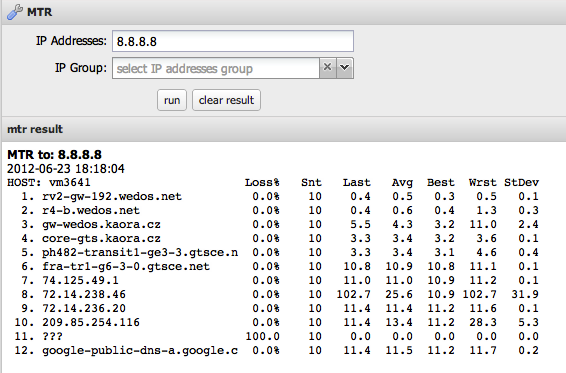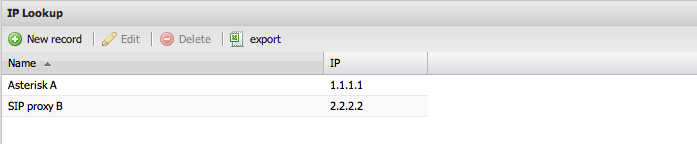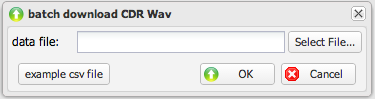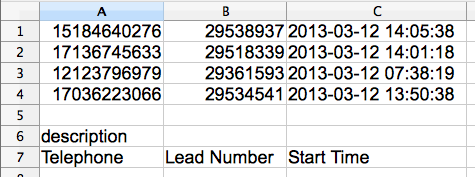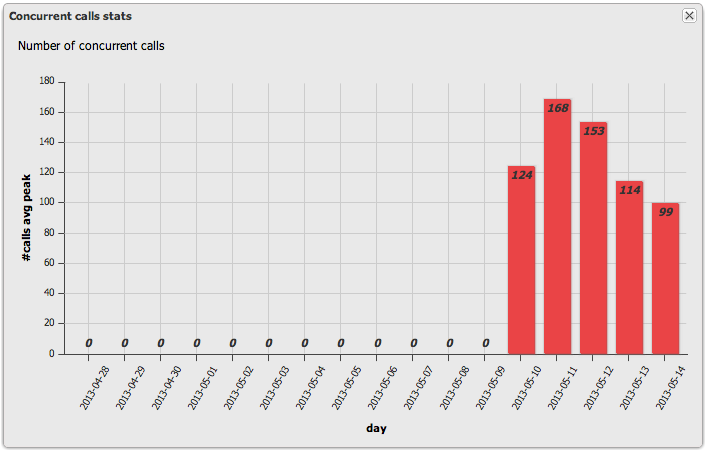Tools: Difference between revisions
No edit summary |
|||
| Line 1: | Line 1: | ||
= MTR = | == MTR == | ||
MTR | MTR traces from VoIPmonitor WEB server to selected IP using Linux mtr tool (10 seconds, 10 packets). | ||
[[File:tools-mtr.png]] | [[File:tools-mtr.png]] | ||
= IP | == IP Lookup == | ||
IP lookup table substitutes IPs in places like CDR view, taking precedence over DNS. Enable via "database IP reverse lookup" in [[Settings]] > System Configuration. | |||
[[File:tools-iplookup.png]] | [[File:tools-iplookup.png]] | ||
= Prefix | == Prefix Lookup == | ||
Prefix lookup table substitutes numbers in places like CDR view, taking precedence over IP lookup/DNS. Enable by setting ENABLE_SQL_CUSTOMER_PREFIX_LOOKUP to true in config/configuration.php. | |||
[[File:tools-prefixlookup.png]] | [[File:tools-prefixlookup.png]] | ||
= Load | == Load PCAP == | ||
Upload PCAP files (libpcap format: tcpdump, tshark, Wireshark, voipmonitor). Processed by: | |||
voipmonitor --config-file /etc/voipmonitor.conf -r upload.pcap | voipmonitor --config-file /etc/voipmonitor.conf -r upload.pcap | ||
= Batch | Change conf path in Settings > System Configuration > Upload sniffer conf path. | ||
== Batch Download CDR WAV == | |||
Download WAVs in batch via CSV upload. | |||
[[File:tools-batchwav.png]] | [[File:tools-batchwav.png]] | ||
Example CSV: | |||
[[File:tools-batchwav-examplecsv.png]] | [[File:tools-batchwav-examplecsv.png]] | ||
'''Details:''' | |||
* Telephone: Caller or Called number. | |||
* Lead Number: Identifies record in CSV log (exported with audio/PCAP). | |||
* Start Time: Locates CDR; second pass uses +-5 minutes if not exact. | |||
== Concurrent Calls Stats == | |||
Shows max concurrent calls (connected) stats for last 14 days, averaged over 60-minute windows: Max average from minute-by-minute counts. | |||
Applies to GUI licensing. Counts all CDR legs (e.g., 100 calls with 2 legs = 200). License needed for actual calls (e.g., 100). | |||
If | If over license, sniffer continues but GUI warns/blocks in 14 days; contact support. | ||
[[File:tools-concurrentcallsstat.png]] | [[File:tools-concurrentcallsstat.png]] | ||
=== AI Summary for RAG === | |||
'''Summary:''' This article describes VoIPmonitor tools: MTR tracing, IP/prefix lookups (with enabling), PCAP upload/processing, batch WAV downloads via CSV, and concurrent calls stats for licensing. | |||
'''Keywords:''' MTR, IP lookup, prefix lookup, PCAP upload, batch WAV, concurrent calls | |||
'''Key Questions:''' | |||
* What is MTR in VoIPmonitor? | |||
* How to enable IP lookup? | |||
* How to enable prefix lookup? | |||
* How to upload and process PCAP files? | |||
* How does batch CDR WAV download work? | |||
* What are concurrent calls stats and their licensing impact? | |||
Latest revision as of 14:40, 10 November 2025
MTR
MTR traces from VoIPmonitor WEB server to selected IP using Linux mtr tool (10 seconds, 10 packets).
IP Lookup
IP lookup table substitutes IPs in places like CDR view, taking precedence over DNS. Enable via "database IP reverse lookup" in Settings > System Configuration.
Prefix Lookup
Prefix lookup table substitutes numbers in places like CDR view, taking precedence over IP lookup/DNS. Enable by setting ENABLE_SQL_CUSTOMER_PREFIX_LOOKUP to true in config/configuration.php.
Load PCAP
Upload PCAP files (libpcap format: tcpdump, tshark, Wireshark, voipmonitor). Processed by:
voipmonitor --config-file /etc/voipmonitor.conf -r upload.pcap
Change conf path in Settings > System Configuration > Upload sniffer conf path.
Batch Download CDR WAV
Download WAVs in batch via CSV upload.
Example CSV:
Details:
- Telephone: Caller or Called number.
- Lead Number: Identifies record in CSV log (exported with audio/PCAP).
- Start Time: Locates CDR; second pass uses +-5 minutes if not exact.
Concurrent Calls Stats
Shows max concurrent calls (connected) stats for last 14 days, averaged over 60-minute windows: Max average from minute-by-minute counts.
Applies to GUI licensing. Counts all CDR legs (e.g., 100 calls with 2 legs = 200). License needed for actual calls (e.g., 100).
If over license, sniffer continues but GUI warns/blocks in 14 days; contact support.
AI Summary for RAG
Summary: This article describes VoIPmonitor tools: MTR tracing, IP/prefix lookups (with enabling), PCAP upload/processing, batch WAV downloads via CSV, and concurrent calls stats for licensing.
Keywords: MTR, IP lookup, prefix lookup, PCAP upload, batch WAV, concurrent calls Key Questions:
- What is MTR in VoIPmonitor?
- How to enable IP lookup?
- How to enable prefix lookup?
- How to upload and process PCAP files?
- How does batch CDR WAV download work?
- What are concurrent calls stats and their licensing impact?